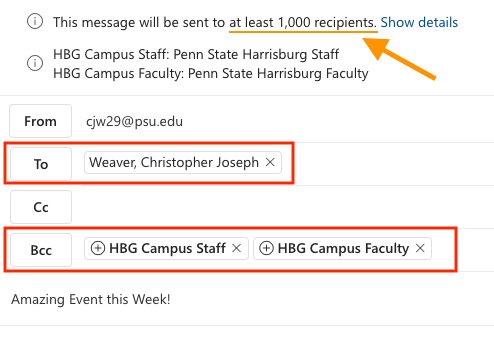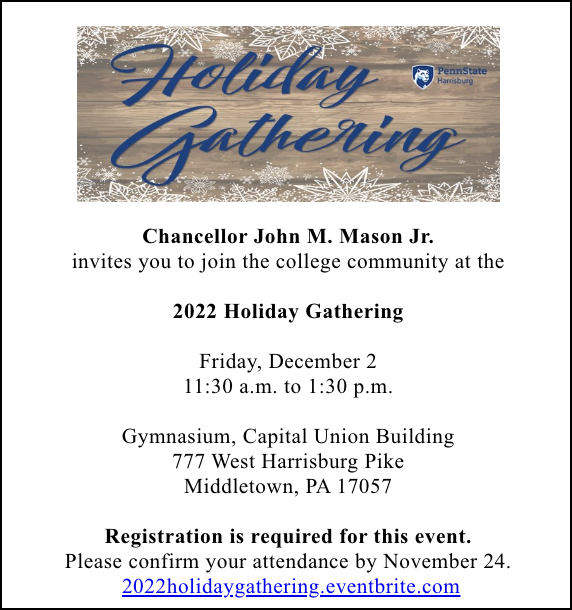Before sending a message to a large number of recipients, such as an event announcement to the student, staff, or faculty lists, you should ensure that your message meets the following best practices, especially those regarding accessibility.
Things to Avoid
- Don't place the list name in the TO: field.
Instead, send to yourself or a unit colleague and place the list address(es) in the BCC: field. Using the TO: field opens up the possibility of a receiver hitting REPLY ALL and sending their message back to everyone (which is typically a lot of people).
Fig. 1: Email header area, with notations - Don't use an image, such as a flyer, as the only content of your message.
To a screen reader used by the visually-impaired, the message would be blank. Additionally, many users turn off image-loading (especially on mobile devices, to save data charges); again, the image part of the message body would be blank.
Things to Do
-
Include all pertinent details in the body of the email as text. This makes it accessible; that is, screen readers can read it aloud, the user can scale it to be more legible, etc.
-
To increase visual appeal, use an email header graphic. The header should be considered decorative and not contain any essential information that is not repeated elsewhere in the Subject Line or Body text.
Note: General email headers are available on the Templates, Stock Images, and Email Headers page. Additionally, any unit can request a custom header. - Include an image in the body, such as an event speaker's headshot, to customize the message and connect it visually to other promotions. Again, any image should only be treated as a decorative element.
- Feel free to style the body of the message with headings, boldfacing, italics, etc.
That said,- avoid using too many font colors in your message, which can be distracting
- do not exclusively use color to convey essential information
- watch for low-contrast combinations (e.g., white text on a yellow background)
- Include a link for registration or more information, e.g., to Eventbrite or Engage.
Fig. 2.: An example of a well-formed email header and message body - Finally, allow time for your message to be reviewed. If you are sending to a list that requires moderation, such as a staff member sending to the Faculty List, know that approvers are watching for the above and your message could be rejected (and therefore delayed). Build in time for this approval/remediation process.
Note: messages will be auto-rejected by MS Outlook after 48 hours, so please factor in standard work hours to your schedule. Last-minute cancellations, etc., should be brought to your supervisor's attention; typically, they will have the off-hours contact information for the approvers.